You can enter or edit the SMTP server details and other email settings on the following dialog box to send notification email automatically at the specified intervals.
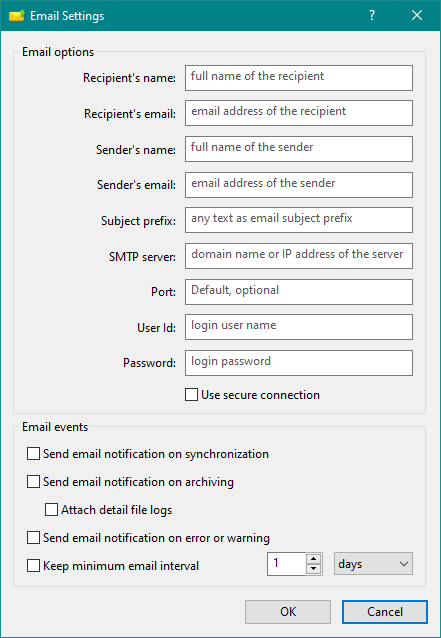
Enter the recipient's full name here as it would appear in the email header.
Enter the recipient's email address here to send email notifications.
Enter the sender's full name here as it would appear in the email header.
Enter the sender's email address here as it would appear in the email header. This will also be treated as the return email address in case there is any problem on the receiving email server.
Enter any text as a subject prefix here so that the recipient can filter email on it.
Enter the domain name or IP address of the SMTP server through which email notifications will be sent.
Enter an optional port number for the SMTP server. The default is 587 for TLS and 465 for SSL.
Enter the user Id for authentication on the SMTP server.
Enter the password for authentication on the SMTP server.
Enable this option to use a secure connection using either TLS or SSL when sending email through the SMTP server. This option is recommended if supported by the SMTP server.
Enable this option to send email notifications on completion of every synchronization task.
Enable this option to send email notifications on completion of every archiving task.
Enable this option to attach details logs for any synchronization or archival task with the notification email.
Enable this option to send email notifications if there is any error or warning during synchronization or archiving of any path.
Enable this option to send email notifications at the specified minimum interval of time. The time interval can be set in minutes, hours, or days.