After a cloud storage is added, it will be mounted under the home path of the current logged-in user, e.g., "C:\User\UserName\CloudFolder", and listed under the CloudFolder namespace in Windows Explorer. You can then browse files in the mounted folder and open them using any application program.
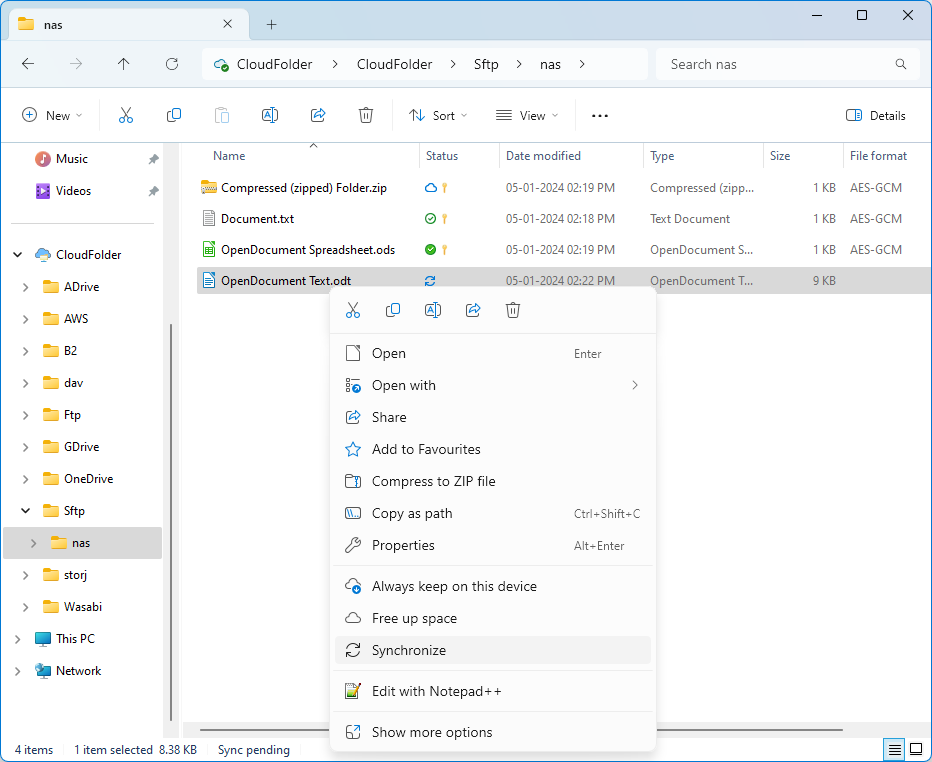
You can use the following pop-up menu options for a file to control how its content is cached locally.
Select this menu option to always keep the content of the file on the local drive.
Select this option to free up the local data for the file. Then it can be accessed online from the cloud storage.
The following status icons are displayed for files under a mounted folder.
Available when online, e.g., the file will be downloaded from the cloud storage when it is opened locally.
Available on this device, e.g., the file has been downloaded on the local drive and can be accessed immediately. Its space can be freed automatically by the system, if the file is not accessed for some time.
Always available on this device, e.g., the file has been downloaded on the local drive and will not be freed automatically.
Sync pending, e.g., the file has been modified locally and will be uploaded to the cloud storage shortly.