The following options are available globally for all mounted cloud storage.
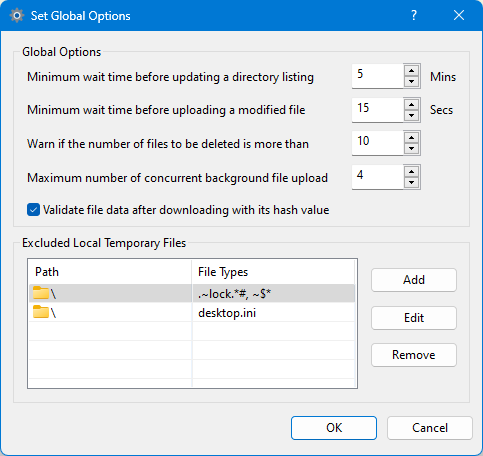
Set the minimum time in minutes before a directory listing is updated locally. The default value is five minutes. If files are being modified on the mounted cloud storage directly or from a different location, you may want to decrease this value so that changes on the cloud storage are reflected locally more frequently. Otherwise, you may increase this value.
Set the minimum wait time in seconds before a newly created or modified file is uploaded to the cloud storage. Note that the wait time could be longer for larger files.
If the number of files deleted locally at a time is greater than the set value here, a warning message box will appear asking whether to delete these files from the mounted cloud storage as well. If the response is 'No', no files will be deleted from the cloud storage, and subsequently, they will appear as online files again when the folder containing these files is updated later.
Set the maximum number of background file uploads that can be run at the same time. Note that there is no limit on the number of downloads or uploads initiated by the user that can be run simultaneously.
Select this option to validate downloaded file data against the hash value, if any, provided by the cloud storage.
File name patterns added here will be excluded from synchronization with the cloud storage, i.e., these files will not be uploaded to the cloud storage. You can add or edit an excluded path entry in the following dialog box.
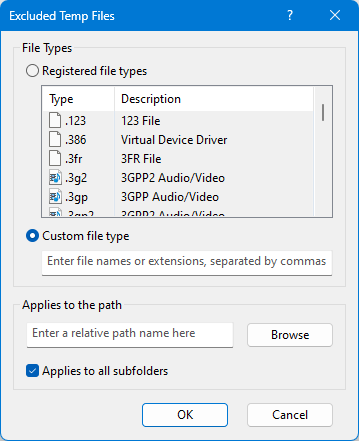
Select one or more registered file types to be excluded from uploading, under the selected path name.
Enter or edit file names or extensions, separated by commas, to be excluded from uploading, under the selected path name.
Select a path name relative to CloudFolder root path name for which file exclusion will be applied.