On the Archive List page, you can set up the archive path of a folder to periodically archive files from this folder to another storage location. The top ListView control displays source folder path names, while the bottom ListView shows the corresponding archive file path names.
The top toolbar has the following buttons.
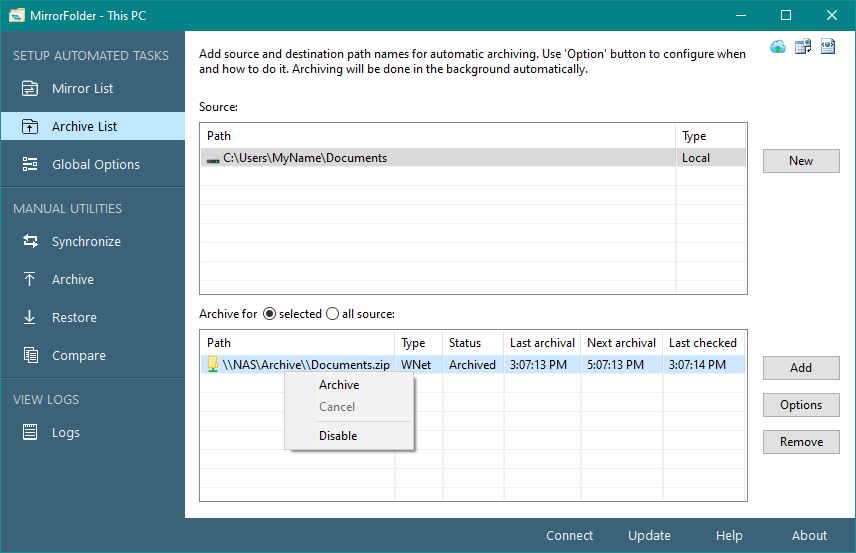
You can use the following buttons to create, add, and edit archive paths and its Archive options.
New - Press this button to open the following dialog box to create a series of archive files of the selected source folder. You can use the Browse buttons to select the source and archive path names. You also need to enter the base file name and archive format for archive files to be created. For archiving to local or remote storage, you can select the 'System' account under the 'Run as' option. For archiving on a network shared drive, either the 'Current user' account or a local administrator account is required to be selected.
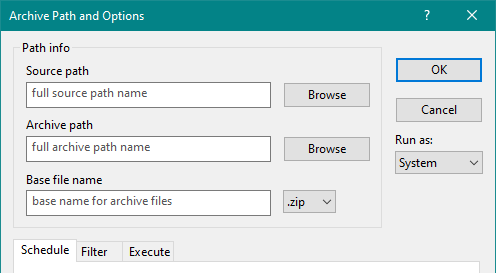
Add - Press this button to add an additional archive path for the selected source path. You can add multiple archive paths for a source folder with different options.
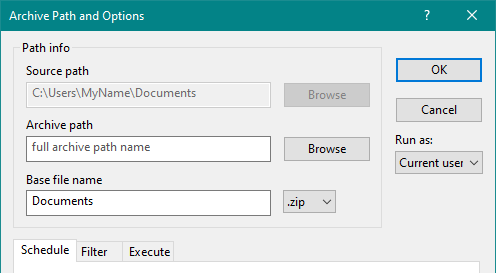
Options - Press this button to edit options for one or more selected archive paths.
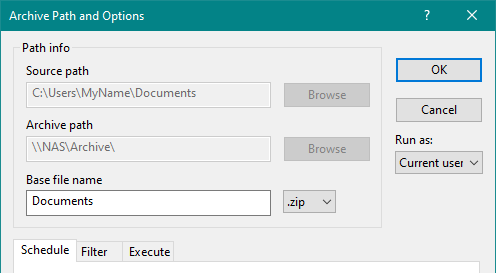
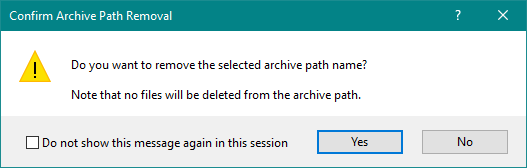
You can select one or more archive paths and then click the right mouse button to open a pop-up menu with the following options.
Archive files can be Archive manually to see the status for each file during archiving of a source folder.