On the Logs page, you can find all synchronization and archiving activity logs, error and warning logs, and remote access logs. Logs can be filtered based on time or path names.
The top toolbar has the following buttons.
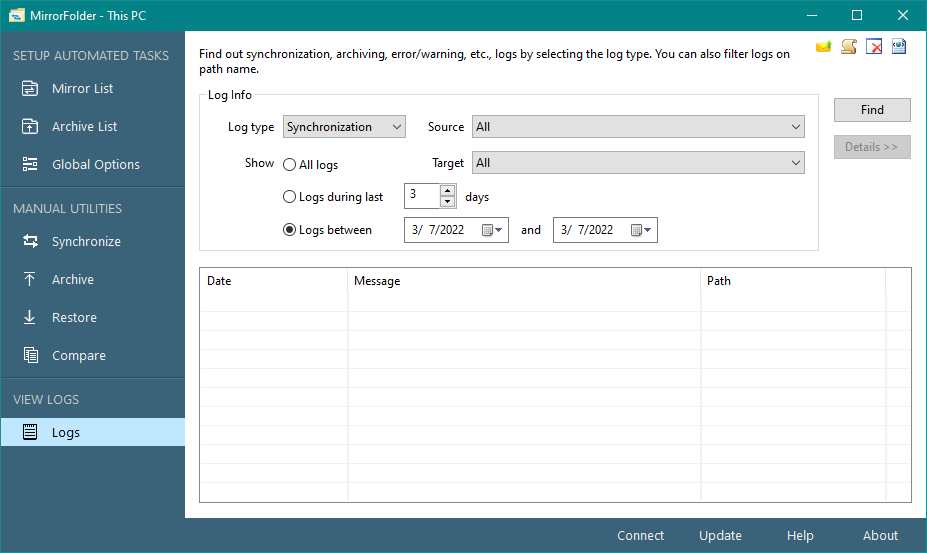
Select the type of logs to be displayed. The following log types are available for selection. You need to press the Find button to view logs.
You can filter logs by selecting a specific source path name, otherwise, select All paths.
You can filter logs by selecting a specific destination path name, otherwise, select All paths.
Select this option to view all logs irrespective of their time of occurrence.
Select this option to view logs for the last specified number of days.
Select this option to view logs between the selected dates.
Press this button to start finding logs. Note that logs are shown in near real-time so that you can see them as they are occurring for the currently running synchronization or archival task. It can also show file logs for real-time synchronization as they are occurring.
This button is available for synchronization and archival logs to show file names that were synchronized or archived. You need to select a synchronization or archival log entry and press this button to view details logs for it. The status bar will also show the stats for the selected synchronization or archival logs.
This list view will show you various details about logs.