You can set up which subfolders and files are to be excluded or included during synchronization on the following property page.
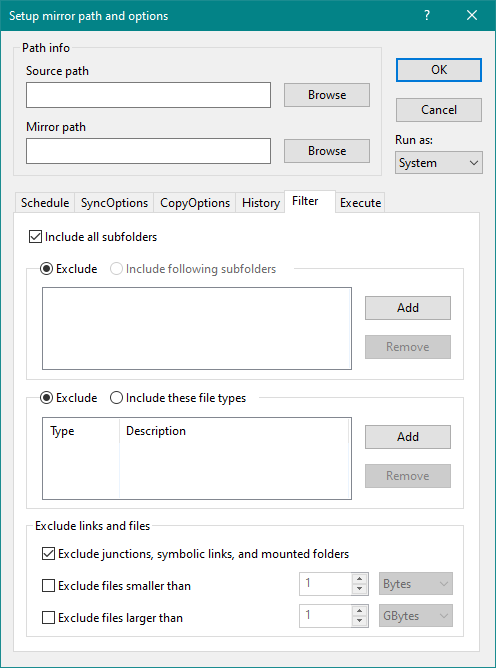
Select this option to include all subfolders under the source path for synchronization.
If you have selected the above option to include all subfolders for synchronization, then you can exclude subfolders added to the list from synchronization. Otherwise, only the included subfolders present in the list will be synchronized.
Press this button to add specific subfolders to include / exclude list of folders.
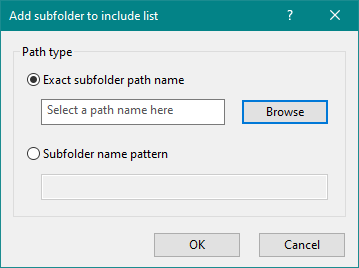
Press this button to remove selected subfolder names from the list.
You can either select exclude or include radio button and then add file types to be excluded or included during synchronization.
Press the Add button to open the following dialog box to add selected file types into the list.
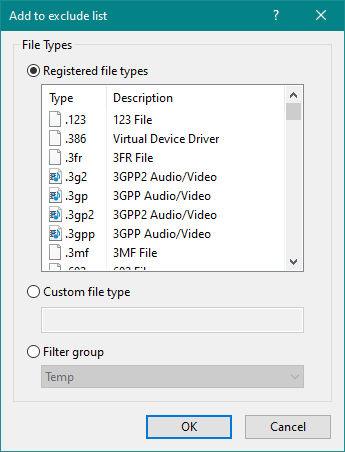
Select one or more file types in the list and press this button to remove them.
Select this option to exclude junctions, symbolic links, and mounted folders under the source path during synchronization. Note that copying a symbolic link requires administrative privilege, i.e., you need to select either a system or an administrative account name for synchronization.
Select this option to exclude files smaller than the entered value during synchronization. For example, you may use size as one byte to exclude all zero byte files from synchronization.