The following dialog box can be used to create a new mirror for a source path, add an additional mirror path to an existing source path, or change options for one or more mirror paths.
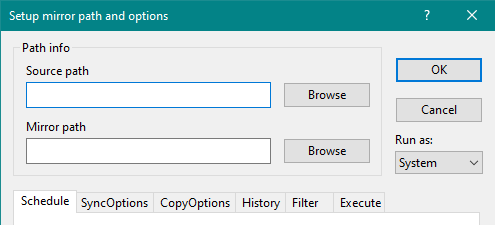
Source path - Enter a source path name for which you want to create a mirror path. The source path can be a local drive, or a folder on a local, removable, network shared drive, or on a remote storage location.
Mirror path - Enter a destination path name where you want to mirror files from the source path.
Browse - Press this button to open the folder browsing dialog box, and select a source or mirror path name. You can press the Add button at the bottom of this dialog box to add a remote storage location for browsing and selection of a folder path name under it. Note that Add button is available only in Cloud and Enterprise editions.
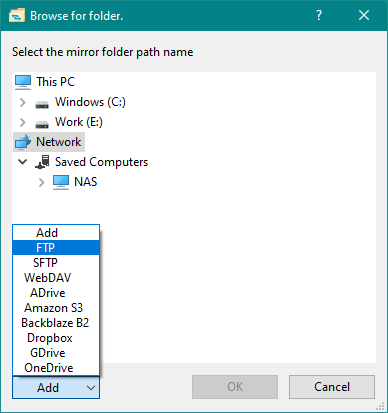
Runs as - Select a user name whose credential will be used to run this synchronization task. Select the System account when mirroring to another local or remote storage location. For mirroring to a network shared drive, you need to select a local administrative account name that has full access to both source and mirror paths. For mirroring to a removable drive, you may select the Current user account if you will be connecting the drive while logged in to this computer. Note that if the Current user account is selected and no user is logged-in to this computer, MirrorFolder will not be able to run this synchronization task. If multiple users are logged-in to this computer, the credential of the first user will be used for the synchronization tasks. You may also select the <Add/Remove> option to add or remove a user to/from this list.
Ok - Press this button to save new or modified settings and make them effective.
Synchronization options are divided into the following property pages. Changes on these property pages will be effective only after you press the Ok button.
Schedule - contains options for scheduling synchronization.
SyncOptions - contains options to set file comparison method and how to synchronize files.
CopyOptions - contains file copy and delete options during synchronization.
History - contains options to keep file history during synchronization.
Filter - contains file type and subfolder filtering options for synchronization.